- pulls the latest source code of the repo and the branch you specified from git.
- packages your application source code into a container
- deploys the container into a cluster according to the configuration you specified.
Make sure you have configured the app parameters like build time variables, runtime variables and volumes before deploying your app.
The app deployment is bound to fail otherwise.
Manual deploy
Go to the app details page, and simply click the “Deploy” button.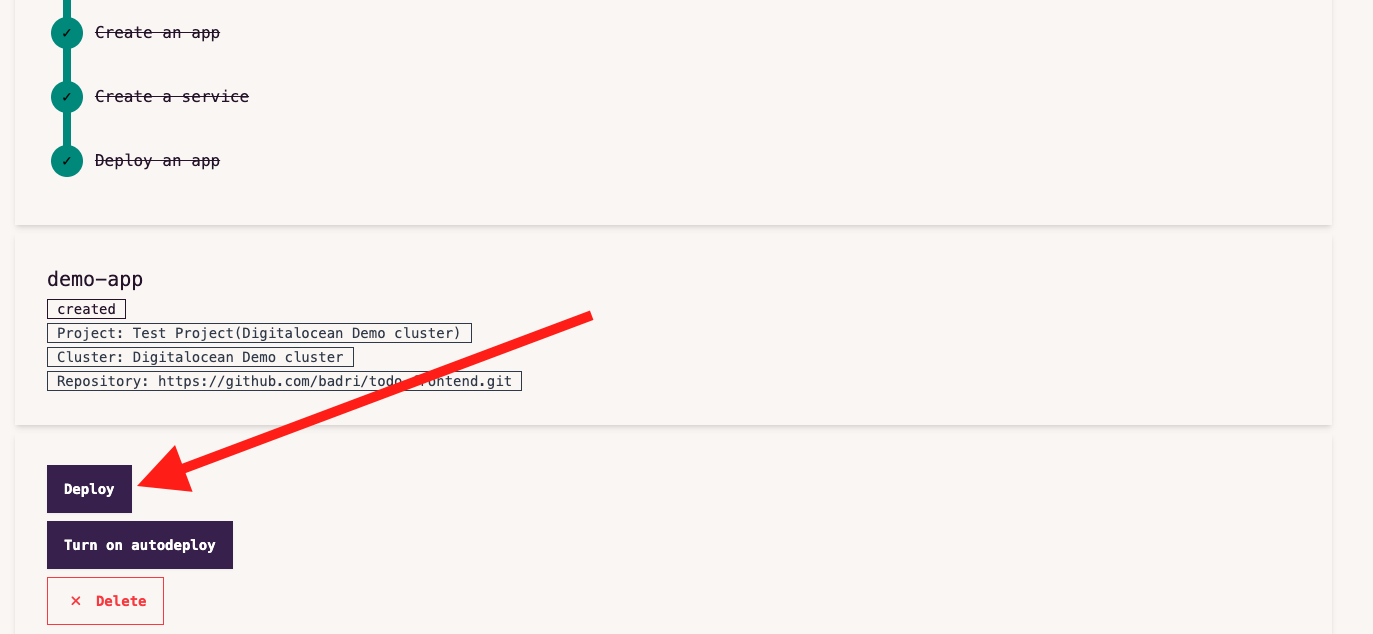
Auto deploy
You can configure ShapeBlock to trigger a deployment as soon as agit push happens in an app branch. This is not recommended for a production app, but can be quite useful for dev and preview environments.
For autodeploy to work, you have to configure your app to read from a private repo.
Once your app is setup as a private repo, you can click the “Turn on autodeploy” button in the app details page.
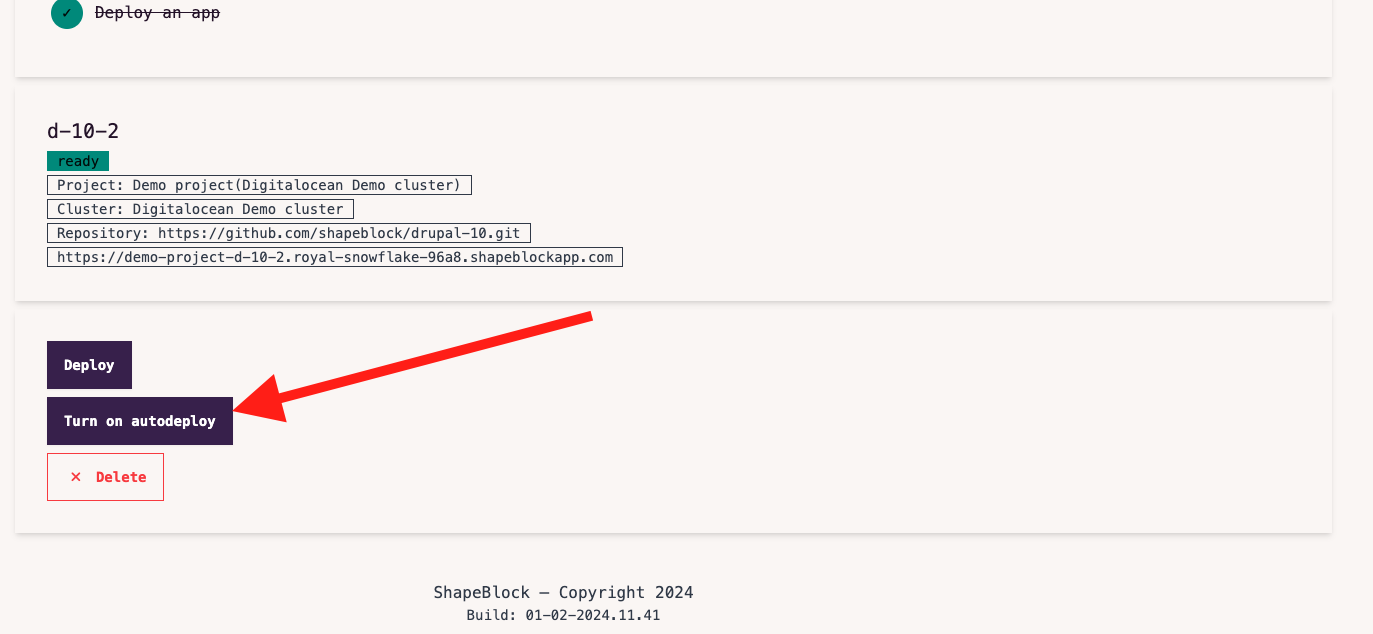
When an app is setup with autodeploy turned on, you won’t be able to deploy manually. You have to turn off autodeploy.
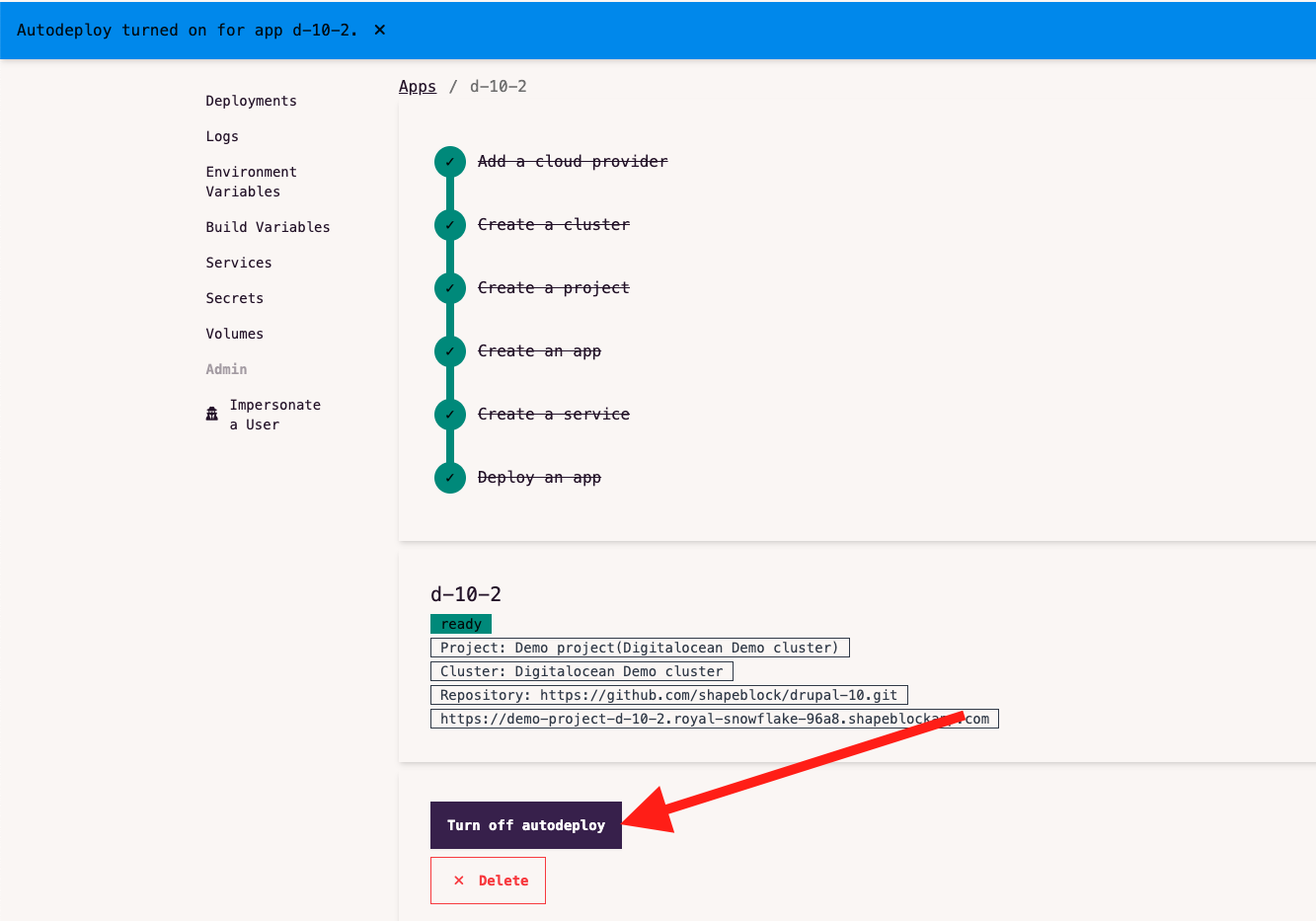 Autodeploy creates a webhook in your Github repo. For this reason, Autodeploy feature works only with private repos.
Autodeploy creates a webhook in your Github repo. For this reason, Autodeploy feature works only with private repos.
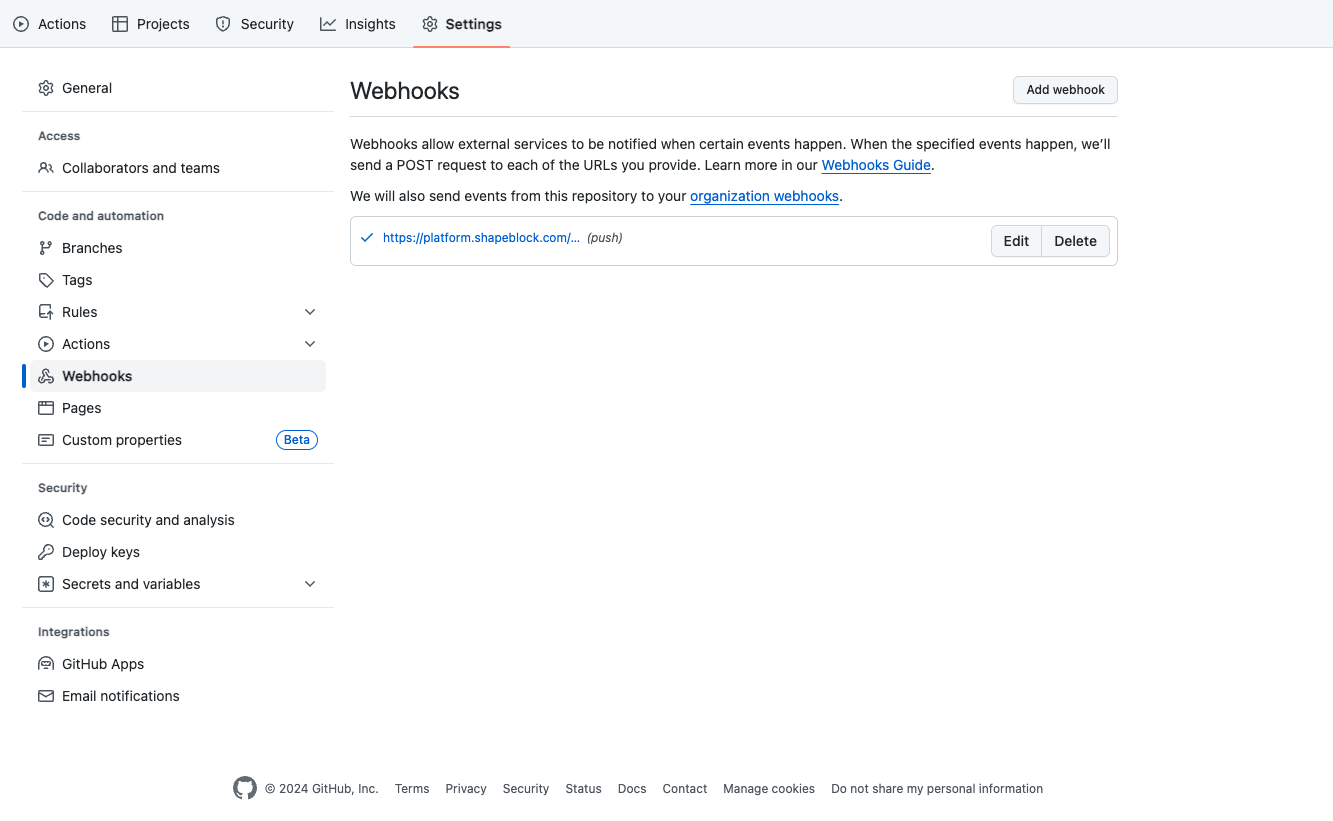
When a deployment is in progress, you can’t configure the app or trigger another deployment till the deployment is completed.
Deployment logs
The deployment logs for your current and previous deployments can be viewed on the “Deployments” tab in the app details page.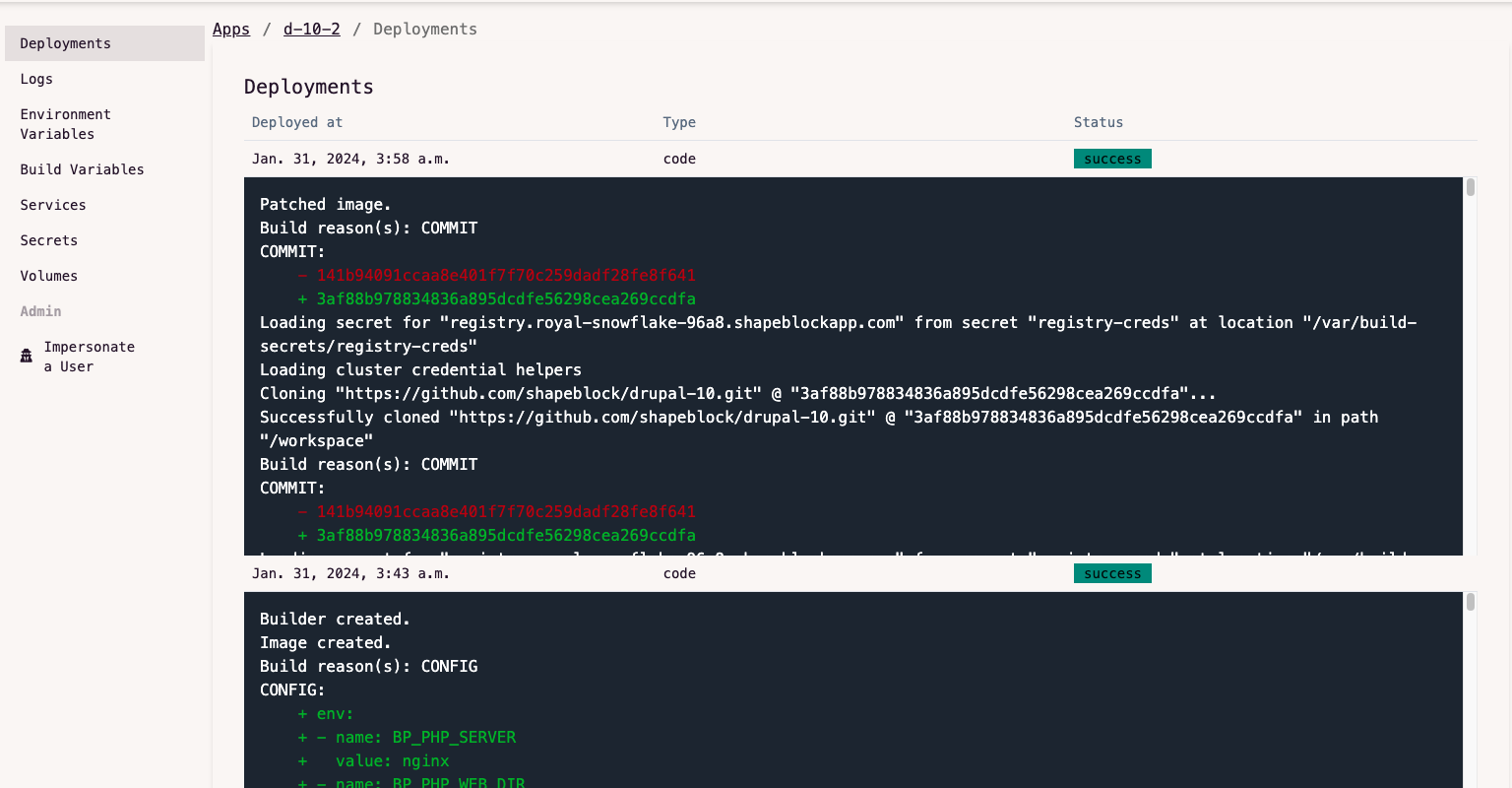 This will also show the status of the deployment, i.e. whether the deployment was successful or a failure
This will also show the status of the deployment, i.e. whether the deployment was successful or a failure
Post deployment
When a deployment is successful, you should be able to get the app URL in the app detail page.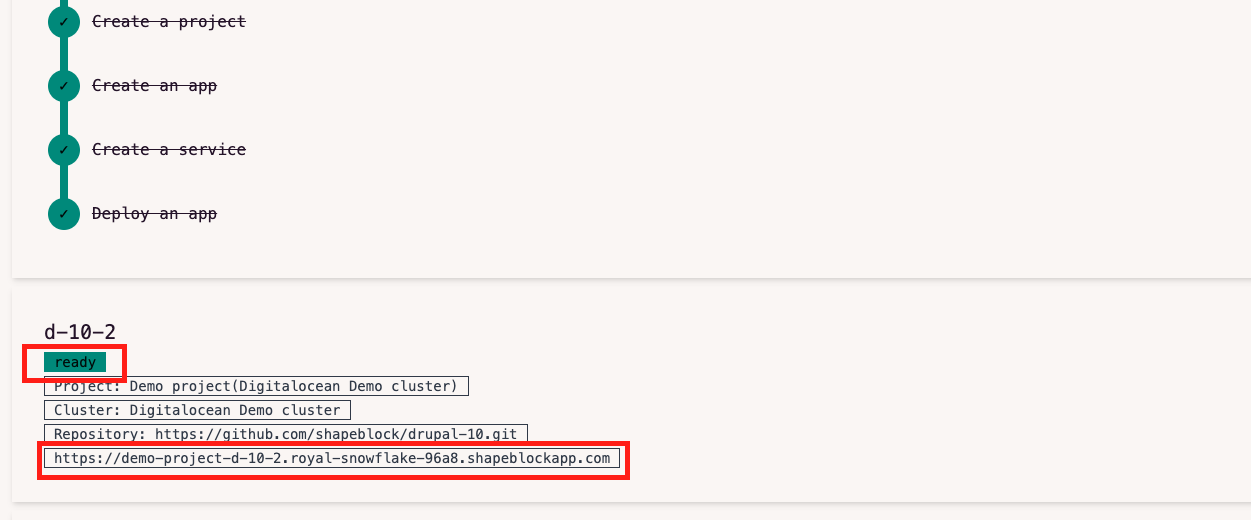 The app URL is of the form
The app URL is of the form https://[project-name]-[app.name].[cluster-name].shapeblockapp.com.
It ships with TLS enabled, courtesy of LetsEncrypt.
It is possible to add one or more custom domains to your app after deploying it.
When a deployment fails
A deployment could fail due to any number of reasons. It will show up in the “Deployments” tab with the status “failed”.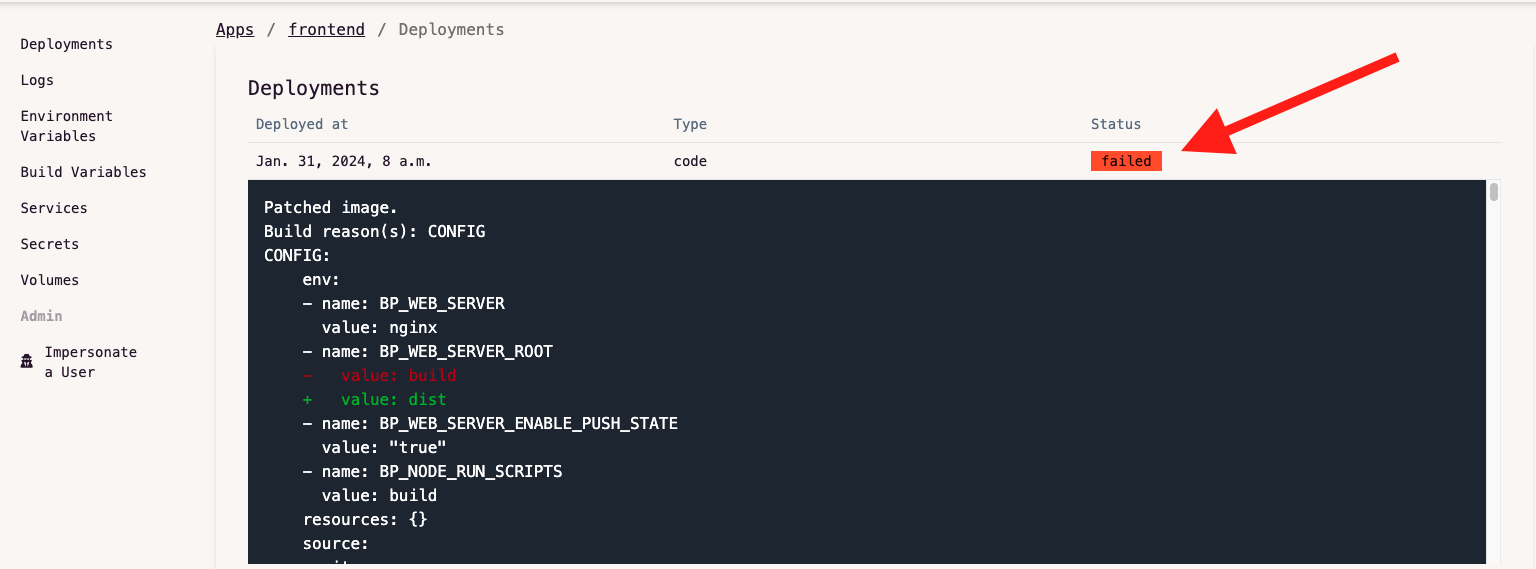 Please check the troubleshooting section for more information on how to fix this.
Please check the troubleshooting section for more information on how to fix this.
Deployment is successful but app doesn’t load
Sometimes, a deployment is successful but the app doesn’t come up. TODOPossible next steps
Attach a service
Optional required only if your app wants to talk to a database
Check your app logs
Connect with Github
For deploying private repositories and setting up autodeploy
Add a custom domain for your app
Scale up your infrastructure
Add one or more nodes to your cluster

